Ask AI on The Internet
Question: ahk script to change the icon of the selected folder or file
Creating an AutoHotkey (AHK) script to change the icon of a selected folder or file involves a series of steps that directly interact with Windows components, requiring administrative privileges. Below, I outline the steps and provide an AHK script as an example. ### Steps and Considerations: 1. **Check Prerequisites:** Ensure you have administrative access since changing icons usually requires it. 2. **Script Execution:** Make sure the script is run with elevated privileges. 3. **Icon Files:** Have the desired icon file (e.g., `.ico` file) ready on your system. ### Example AHK Script The given script will attempt to change the icon of the selected folder. ### Icon Changing Script: ```ahk ; Ensure administrator rights if not A_IsAdmin { Run *RunAs "%A_AhkPath%" "%A_ScriptFullPath%" ExitApp } #Persistent #SingleInstance force ; Extract the full path of the selected file/folder in File Explorer F10:: clipboard := "" Send ^c ClipWait, 1 SelectedPath := Clipboard ; Check if an .ico file is available in the selected path ; For this script, assume there's a file named custom_icon.ico at the root IconFile := SelectedPath "\custom_icon.ico" if !FileExist(IconFile) { MsgBox, Custom icon file not found: %IconFile% return } ; Create or modify the desktop.ini file IniFile := SelectedPath "\desktop.ini" IniWrite, {}, %IniFile%, .ShellClassInfo IniWrite, %IconFile%, %IniFile%, .ShellClassInfo, IconFile IniWrite, 0, %IniFile%, .ShellClassInfo, IconIndex ; Change folder attributes so it's hidden and system-wide (for desktop.ini to work) FileSetAttrib, +H +S, %SelectedPath%\. FileSetAttrib, +S, %IniFile% ; Refresh icon cache (optional but recommended) DllCall("Shell32\SHChangeNotify", "UInt", 0x08000000, "UInt", 0x00, "UInt", 0, "UInt", 0) MsgBox, Icon changed successfully! return ``` ### How to Use: 1. **Save the Script:** - Save the provided script as `change_icon.ahk` or any name you prefer. 2. **Run the Script:** - Right-click the script file and select "Run as administrator" to ensure it has the necessary permissions. 3. **Usage Instructions:** - Select a folder in File Explorer. - Press `F10` (as configured in the script) to execute the script. - Ensure that the custom icon file (`custom_icon.ico`) is placed within the selected folder, or modify the script to point to another icon file. ### Notes: - This script assumes the existence of an `custom_icon.ico` file in the selected folder. You may modify the path to the icon file as per your needs. - The script uses `Send ^c` to copy the selected folder path to the clipboard, which is a quick method for retrieving the selected path in File Explorer. - The `desktop.ini` file is configured and the folder attribute is set to hidden and system using `FileSetAttrib`, which is necessary for Windows to recognize and apply the icon settings. - `DllCall("Shell32\SHChangeNotify")` is used to refresh the icon cache to ensure immediate changes. This solution works for folders. Changing icons for individual files is more complex and often involves deeper system modifications which are not covered in this script.
Think your answer is better than the AI's? Post it below.
Other Most Relevant Posts:
Question Tags
If you want your question answered by an AI, click here.

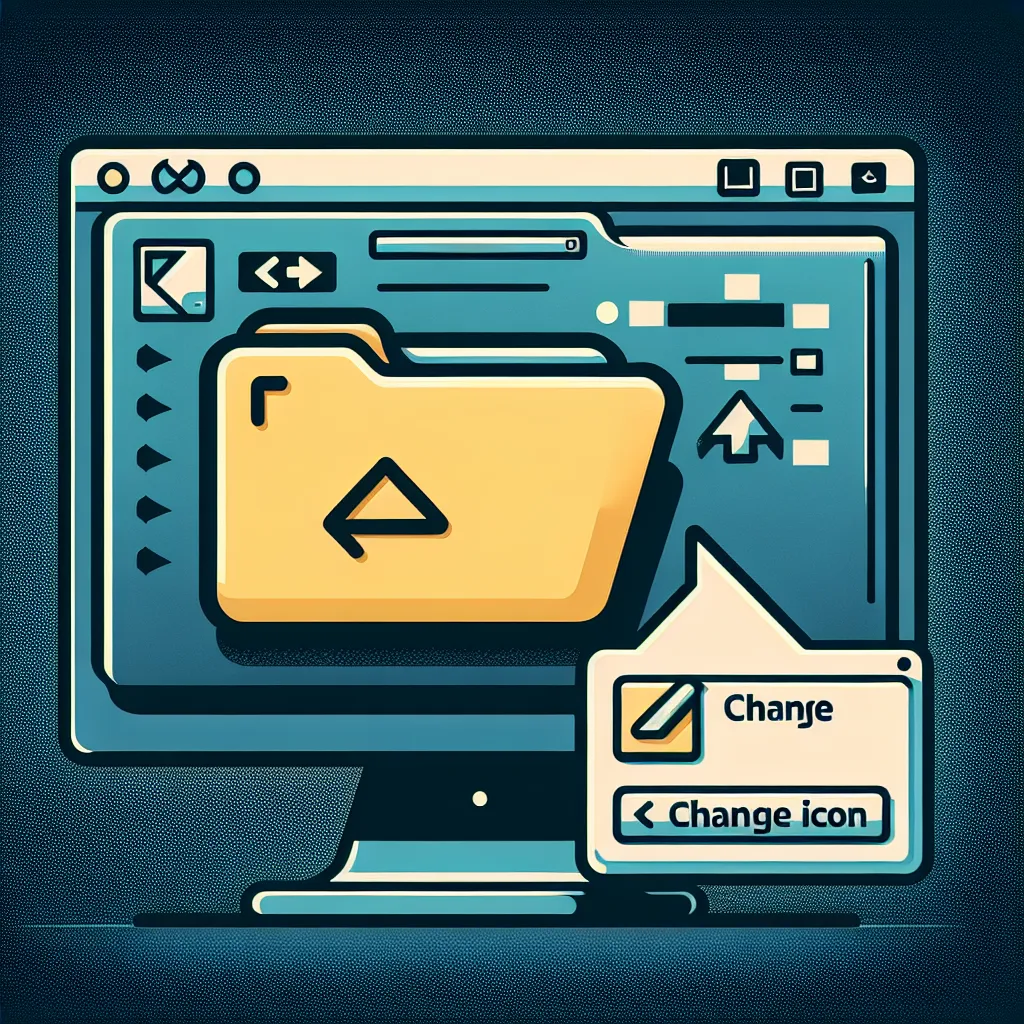
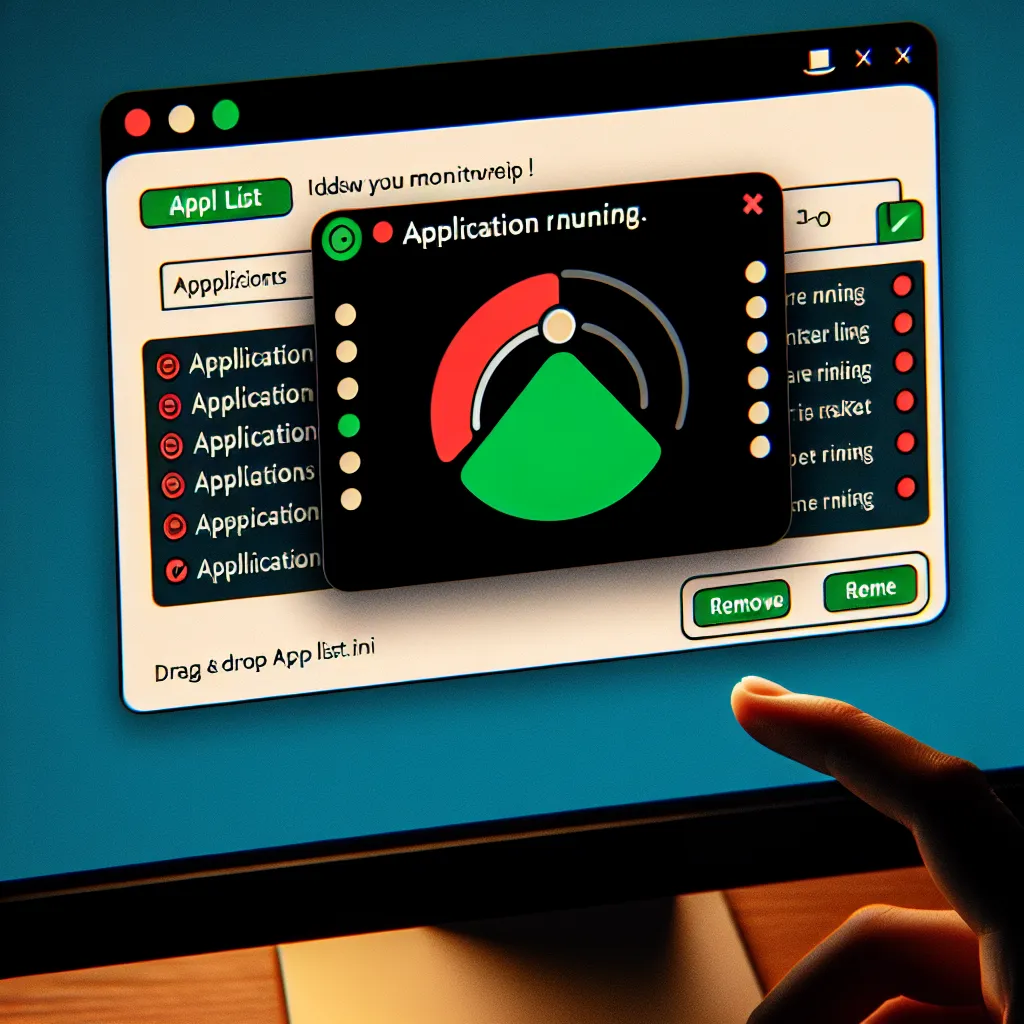




Post your own comment: